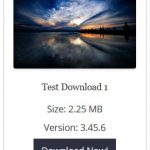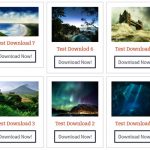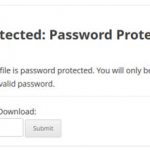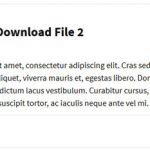Main Content
Download Monitor Plugin
The Simple WordPress Download Monitor/Manager plugin allows you to manage, monitor and track your digital file downloads.
Download Now
(It’s Free)
Simple Download Monitor Plugin Features
Below are just some of the notable features of the Simple Download Monitor/Manager plugin.
Easy to Use Interface
Use Shortcodes
Track Downloads
Customize Download Buttons
Password Protect Download
Track Useful Stats
Drag and Drop Uploads
Searchable Downloads
Downloads by Country
Terms and Conditions
Google reCAPTCHA
Copy/Clone Downloads
Display Your Downloads by Popularity
Offer Your Downloads to Members Only
Offset Your Download Count
Advertise Below Downloads
Categories and Tags
Display Download Details
Frequently Asked Questions (F.A.Q)
Can this plugin be used to offer free downloads to the users?
Yes
What file formats can I upload?
You can use all common file types. This plugin has no restriction on the file types you can use.
Can I use external file URLs?
Yes, you can use both local paths and external URLs.
Can I password protect a downloadable file?
Yes.
Can I show the file download counts to my visitors?
Yes.
Can I show all downloads from a category?
Yes.
Can I show an ajax file tree browser using this plugin?
Yes.
Can I show a number of latest downloads to my usrs?
Yes.
Can I track downloads from unique IP address only?
Yes
Basic Plugin Usage
Using a Nice Display Template for the Download Item
Here is an example shortcode to show the download with a nice template:
[sdm_download id="X" fancy="1"]
X is the ID of the downloadable file in question.
Customize the Download Button Text
You can use the “button_text” parameter in the shortcode to use a customized text for the download now button. Below is an example of how to use it in the shortcode:
[sdm_download id="X" fancy="1" button_text="Click here to download"]
Open Download in a New Window
Use the “new_window” parameter to open the download in a new browser window or tab. Below is an example of how to use it:
[sdm_download id="X" fancy="1" new_window="1"]
Show File Size Info
Use the “show_size” parameter to show the file size info (if you have specified it in the downloadable item). Below is an example of how to use it:
[sdm_download id="X" fancy="1" show_size="1"]
Show File Version Number Info
Use the “show_version” parameter to show the version number info (if you have specified it in the downloadable item). Below is an example of how to use it:
[sdm_download id="X" fancy="1" show_version="1"]
Showing the Download Counter of a File
You can use the following shortcode to show the download counter of any of your files that you manage using this plugin:
[sdm_download_counter id="X"]
X is the ID of the downloadable file in question.
Offsetting The Download Count
You can offset the download count of an item if you want to. For example: you may want to start the download count of an item to start from 1000 rather than 0.
Do the following to offset the download count:
1) Edit the downloadable item in question.
2) Go to the Statistics section.
3) Enter a numeric value in the Offset field.
Exporting the File Download Logs
All the file download logs can be exported to an Excel file. Go to the “Logs” menu and select the “Export All as Excel” option from the bulk operation dropdown and hit the “Apply” button.
Download URL That Can be Used in an Email
If you want to share a direct download URL of an item via email then use the following format to create the URL:
http://www.your-site.com/?smd_process_download=1&download_id=X
X is the ID of the download item (you can get it from the “Downloads” menu of the plugin). Also, replace “your-site.com” with your actual site URL.