The Email Notification on Download Addon is used along side the Simple Download Monitor Plugin to send the admin a notification email once a user has downloaded an item. This addon is useful when admin wants to be alerted immediately after someone has downloaded an item.
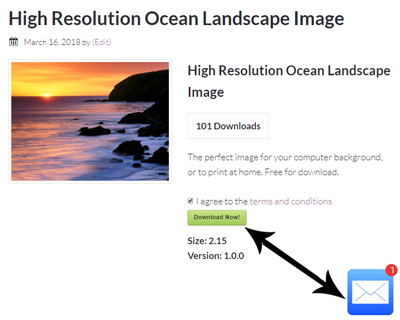
Table of Contents
- Installing the Email Notification on Download Addon
- Locating the Addon Menu
- Setting up the Addon
- Email Merge Tags
- Example Use Case
- Get the Email Notification Addon
Installing the Email Notification on Download Addon
You can install this addon the same way you install any WordPress plugin:
- Go to the Add New plugins screen in your WordPress admin area.
- Click the Upload tab.
- Browse for the addons file (Usually found in Downloads)
- Click Install Now and then Activate the plugin.
Locating the Addon Menu
Once you have installed and activated the Email Notification on Download Addon, a new menu is added to the SDM Plugin.
- Click on the Downloads menu.
- Click on the new Email Notifications menu.
- This is where you will configure all settings related to this addon.
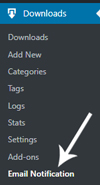
Setting up the Addon
Setting up this addon is quick and easy. Once you are in the Email Notification menu you will need to:
- Enable this feature by marking the Send Emails to Admin After a Download checkbox.
- Enter in a Notification Email Address. This is where the notification email will be sent to. Generally this will be the email of the site admin.
- Enter in a From Email Address. This email address should be an address from your domain. For example, ‘Your Name <[email protected]>‘.
- Customize the Email Subject. You may wish for it to read ‘A visitor downloaded an item‘ or similar.
- Add an Email Body. You can add merge tags to the body that will add details to the email. You can find Merge Tags for this addon below.
- Ensure you Save Changes.
- Now once a user downloads an item, a notification will be sent to the email address you specified.
Email Merge Tags
The following Merge Tags can be used in the Email Body to add additional details about the download within the email.
Download ID
This will add the ID of the item that was downloaded by your user.
{download_id}
Download Title
This will add the title of the download to the email body.
{download_title}
Example: Adding Merge Tags to Email Body
The screenshot below displays how to add both merge tags to the email body.
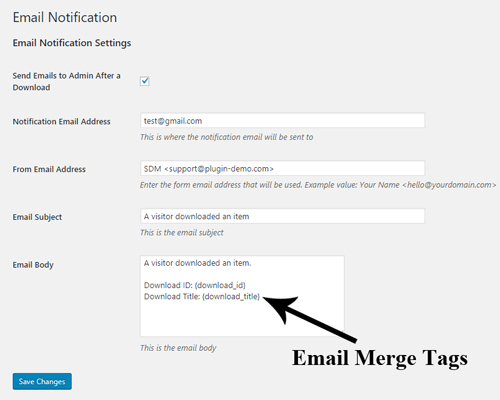
Visitor’s Username and Email
If you are allowing downloads to logged-in users of your site, then you can use the following merge tags in the email body to get those additional info also:
{username}
{email}
Note: If a user downloads an item without being logged into the site then the plugin won’t know the username or email of the visitor.
Referrer URL
The following email merge tag can be used to include the Referrer URL value in the notification email.
{referrer_url}
IP Address
The following email merge tag can be used to include the IP address value in the notification email.
{ip_address}
Example Use Case
Step 1) A user lands on a site and likes the look of the Bird Wallpaper Image.
Step 2) They click on the Download Now button.
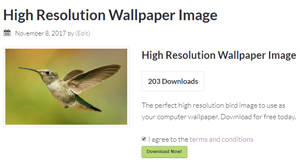
Step 3) After they click on the download button an Email is sent to the admin of the site letting them know someone has just downloaded an item.
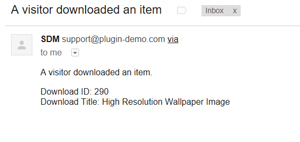
Step 4) Admin can easily view the email from their computer or mobile phone.