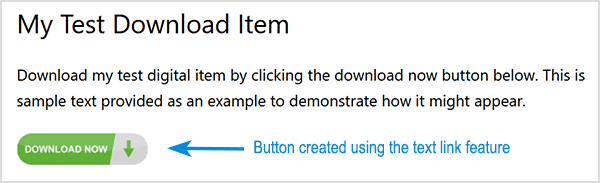By default, when you create a new download and display it on a page, the button reads ‘Download Now‘. If this text doesn’t align with your offering, you can easily customize it using the Simple Download Monitor & Manager Plugin. There are several ways to modify this text:
- Within the Edit Download page
- When you are manually entering a Shortcode
- Using the Text Link Feature to create a custom button
We’ll explore these options to customize the ‘Download Now’ button below. Method one works well for those who are only offering a handful of downloads as this method requires editing each download page. Method 2 is a simple way to quickly customize a number of downloads on a page or where you need two of the same download to have different custom buttons.
The third method is particularly useful if you want to use custom images for your Download Now button.
Table of Contents
- Method 1) Within the Edit Download Page
- Method 2) Within the Shortcode
- Method 3) Using the Text Link Feature
Method 1) Within the Edit Download Page
- Click on the Downloads menu.
- Edit the download where you would like to customize the button text.
- Within the Other Details section you will see a field titled Download Button Text.
- Within this field, type the text that you would like to be displayed on the download button. If this field is left empty, your button will read ‘Download Now‘.
- Ensure you Update your download once you have made any changes.
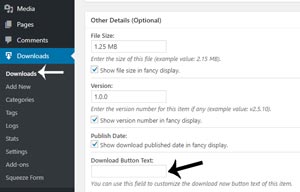
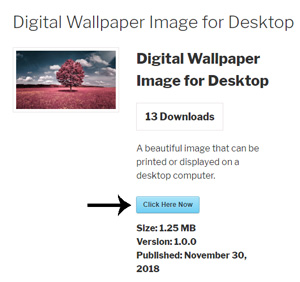
Method 2) Within the Shortcode
You can customize the download button text easy by adding a parameter to your download shortcode when putting it on a post or a page.
- Within a new post or page, paste your shortcode into the text editor (or use the shortcode inserter). Your shortcode will look similar to the following: [sdm_download id=”1327″ fancy=”0″].
- You will now need to add an additional parameter to your short code so that you can customize the button text. Add the following text to your shortcode: button_text=”Click here to download”. Your shortcode should now look similar to the one below:
[sdm_download id="00" fancy="0" button_text="Your Custom Text Here"]
- Edit the custom text so that your download button will read ‘Click Here’ ‘Download Me Now’ or similar text of your choosing.
- Publish or Update the page. View your download button from the front end of your site.
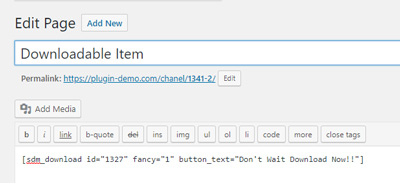
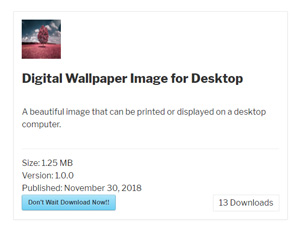
Method 3) Using the Text Link Feature
You can use the text link feature to create your own custom text or image for the Download Now button. This allows you to fully customize the button to match your preferences and style.
Refer to the text link feature documentation to learn how to create your own custom Download Now button.
The screenshot below illustrates an example of how I used a custom button image to create a Download Now button on a page.