The Simple Download Monitor plugin now includes a feature that allows you to restrict downloads to members only when used alongside the WP eMember plugin. This feature ensures that only logged-in users with the appropriate membership level can access protected download files.
By enabling this option, you can create exclusive digital content for your members while preventing unauthorized users from downloading restricted files. This is particularly useful for membership sites that offer premium content, training materials, software, or other downloadable resources.
This guide will walk you through the steps to configure the Simple Download Monitor plugin to restrict downloads based on membership access using the WP eMember plugin.
Table of Contents
Configuring Member-Only Download Restrictions
To enable membership-based download restrictions, follow these steps:
Step 1) Access the Settings
- Navigate to the Settings menu of the Simple Download Monitor plugin.
- Go to the Enhanced File Protections tab.
Step 2) Enable Access Control
Check the Enable eMember Access Control option to integrate the WP eMember plugin’s access/permission control for downloads.
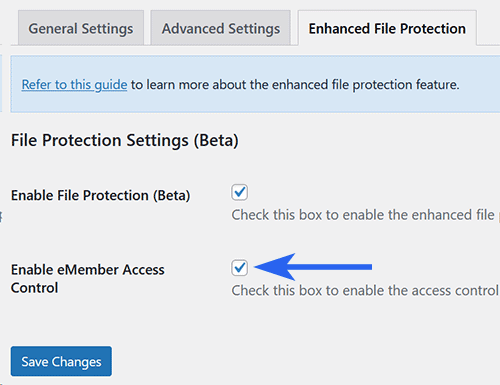
Step 3) Enhance File Protection (Recommended)
If your server supports it, enable the Enable File Protection option. This adds an extra layer of security for your downloadable files.
Step 4) Save Your Settings
Click the Save Changes button to save the settings.
Step 5) Apply Membership Restrictions to Downloads
- Edit any download in the Simple Download Monitor plugin.
- Set the required membership level for accessing the file.
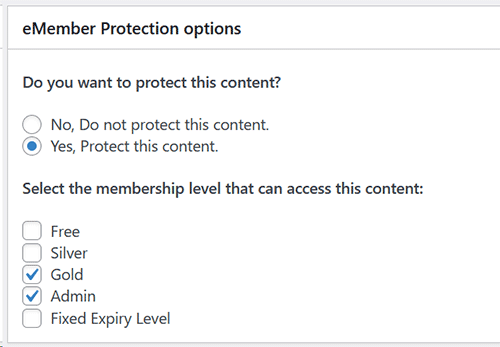
Once configured, any visitor attempting to access a protected download URL will be required to log in as a member. The system will enforce that they belong to the correct membership level before granting access to the file.
How the Download Appears to Visitors Without Access
When a visitor without the required membership level tries to access a restricted download:
- The download button will be disabled, preventing them from initiating the download.
- If they attempt to access the direct download URL, they will see a message informing them that they do not have permission to view or download the file.
Below are example screenshots demonstrating how the restriction works for non-members.
Example Output of the Fancy 1 Shortcode Download
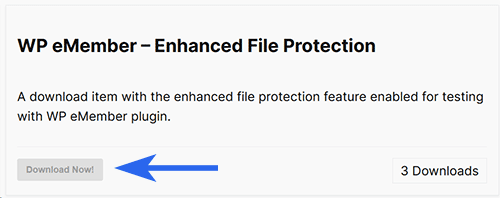
Example Output for Non-Members Attempting to Access the Download URL
