The Squeeze Form addon for Simple Download Monitor lets you collect visitor’s name and email in exchange for a downloadable item. This allows you to build a targeted email list for email marketing purpose.
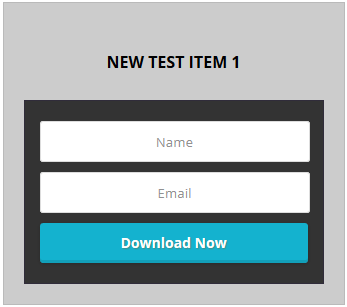
Table of Contents
- What is a Squeeze Form?
- Installing the Squeeze Form Addon
- Addon Usage Instructions
- How to Add a Squeeze Form in a Post or Page or Sidebar
- Copy and Paste the Shortcode
- Example Squeeze Form Output
- Customization of the Squeeze Form
- Showing the Squeeze Form on Single Download Page
- Viewing the Squeeze Form Submissions
- Exporting the Form Submissions to a CSV File
- Sending an Email with the Download Link
- Email Merge Tags
- Squeeze Form Templates
- Displaying All Squeeze Forms from a Specific Category
- Get the Squeeze Form Addon
What is a Squeeze Form?
According to Wikipedia:
Squeeze pages are landing pages created to solicit opt-in email addresses from prospective subscribers.
Installing the Squeeze Form Addon
You can install this addon the same way you install any WordPress plugin:
- Go to the Add New plugins screen in your WordPress admin area
- Click the upload tab
- Browse for the addon file (sdm-squeeze-form.zip)
- Click Install Now and then activate the plugin
Addon Usage Instructions
Go to the Squeeze Form link from the main menu of the Simple Download Monitor plugin.
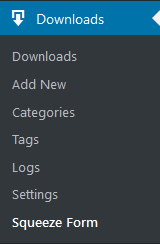
You can see all the squeeze form submissions and settings for this addon under that menu.
How to Add a Squeeze Form in a Post or Page or Sidebar
Use the following shortcode to add a Squeeze form to a post, page, or sidebar widget. Replace the value 210 with the actual ID of your download.
[sdm_squeeze_form id="210" fancy="0" button_text="Download Now"]
or the following shortcode
[sdm-squeeze-form id="210" fancy="0" button_text="Download Now"]
You can insert a “Shortcode” block or a “Custom HTML” block in the WordPress editor then paste the shortcode in there. Example below:
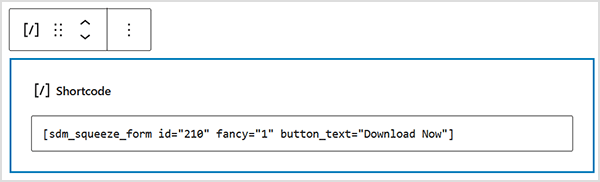
Copy and Paste the Shortcode
You can copy the Squeeze form shortcode from the ‘Shortcodes‘ metabox while editing a download item (see screenshot below). Paste it into a shortcode block anywhere on your site to display the squeeze form.
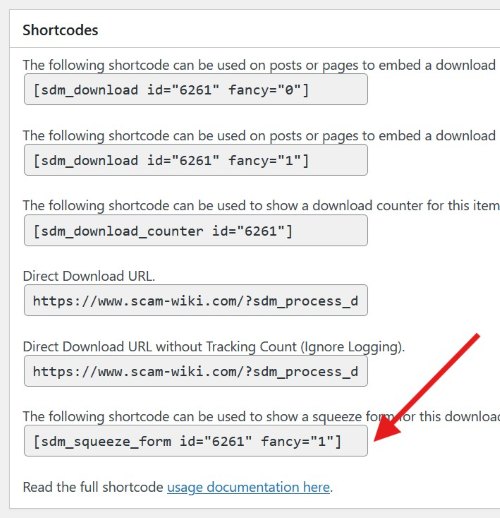
Example Squeeze Form Output
The shortcode will generate a Squeeze form similar to the following examples:
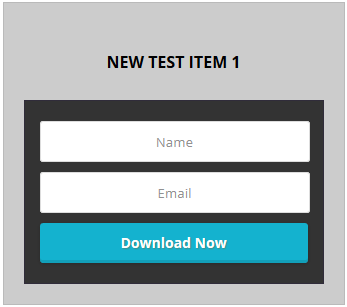
or the following (if you want to use fancy template 1):
[sdm_squeeze_form id="210" fancy="1" button_text="Download Now"]
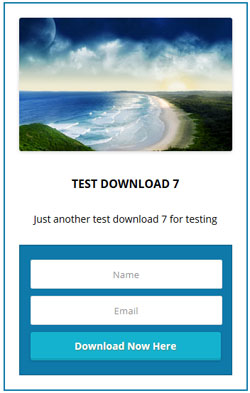
Customization of the Squeeze Form
Adding Squeeze Form to the Sidebar
You can add a text widget to the sidebar of your site then use the shortcode in it (to show a squeeze form in the sidebar of your site).
Adding Users to Your Autoresponder List
There is an option to enable MailChimp signup so the users get added to your MailChimp list after they submit the squeeze form.
Showing a Terms and Conditions Checkbox with Your Squeeze Forms
If you enable the terms and conditions option in the main Simple Download Manager plugin, then the squeeze form will show a checkbox for terms that the users will have to agree to.
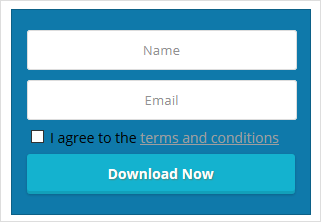
Hiding the Squeeze Form from Logged-in Users
You may have a membership site where you offer the download for free to your members. So you may want to hide the squeeze forms from any users who are logged into the website.
There is an option in the settings menu that lets you show the squeeze form to anonymous visitors of the site only.
Making the Squeeze Form ‘Name’ a Non-Required Field
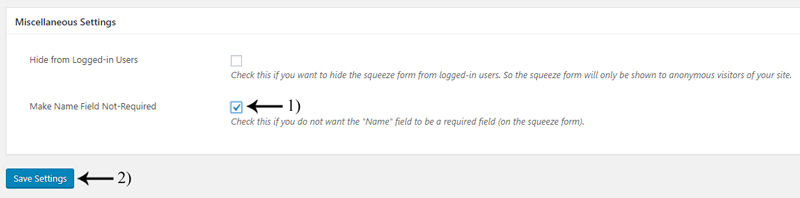
By default, when you add a squeeze form to your WordPress website, anyone who wishes to download the digital content will need to enter in their name and email address in the appropriate fields. If you do not wish to collect the ‘Name‘ of those who download the item, you can choose to make this field ‘not required’ (meaning users will only have to supply an email address to download).
- In your WordPress dashboard click on the ‘Downloads‘ menu and then on ‘Squeeze Form‘. Choose the ‘Settings‘ tab.
- Under the ‘Miscellaneous Settings‘ area you will see the option to ‘Make Name Field Not-Required‘. Mark this checkbox.
- Click the ‘Save Settings‘ button. This will make the name field optional.
Hiding the ‘Name’ field from the Squeeze Form
If you don’t want to collect the visitor’s name, you can enable the ‘Hide Name Field’ option in the settings menu to hide the name field.
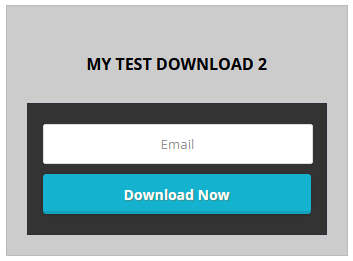
Showing the Squeeze Form on Single Download Page
Normally, you embed the squeeze form on a post, page or the sidebar of your site. However, if you have a site where all the downloads will be squeeze forms, then you can use the Show Squeeze Form on Single Download Page option in the settings menu to show a squeeze form (instead of the standard download now button) on the single download page also.
The single download page is automatically created by the plugin when you create a new download item.
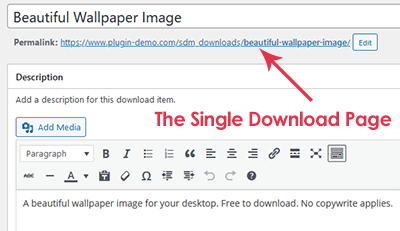
Viewing the Squeeze Form Submissions
The submissions can be viewed from the following admin interface
Simple Download Monitor -> Squeeze Form -> Squeeze Form Submissions
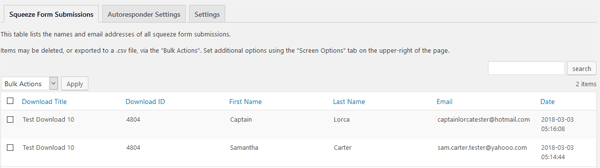
You can export the submissions to a CSV file from this interface.
Exporting the Form Submissions to a CSV File
There is an export option that you can use to export all the squeeze form submissions to a CSV file so you can download it to your computer.
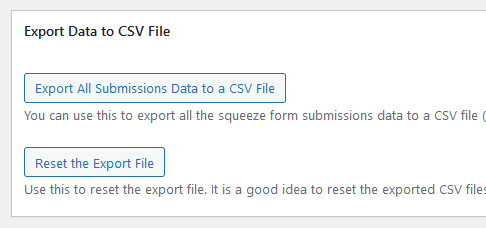
When you use the export button, it writes all the form submissions data to a CSV file and gives you a download URL to download the file. The download URL is displayed at the top of the page after you use the export button.
Sending an Email with the Download Link
The visitors normally get to download the item immediately after submitting the squeeze form. However, you can enable an option in the settings to deliver the download link via email instead. This forces the users to enter a proper email address that they use.
You can customize the email content from the settings menu of this addon/extension.
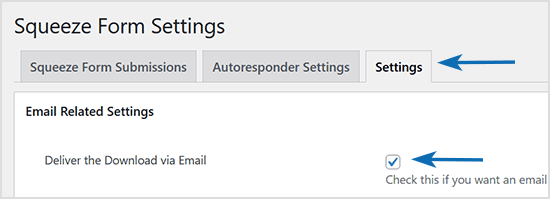
When you enable the Deliver the Download via Email option, you can also configure a Redirection URL where the user will be redirected to after the squeeze form is submitted and the email is sent.
Email Merge Tags
The following Merge Tags can be used in the Squeeze Form Email Body to add details dynamically within the email.
- {first_name} – First name of the user
- {last_name} – Last name of the user
- {email} – Email address of the user
- {product_link} – Download link of the item
- {download_id} – Download ID of the item
- {ip_address} – The IP address of the user
Squeeze Form Templates
Currently there are four different templates that can be used to alter the look of the squeeze form on the front end of your WordPress website. The ‘fancy’ parameter ultimately determines the look and feel of your squeeze form.
We have included screenshots of the four available templates below and their corresponding shortcodes that can be entered on any post or page. Simply choose the squeeze form design you like and copy the appropriate shortcode, then edit the download ‘id’ to represent the digital content you are offering.
Fancy Template ‘0’
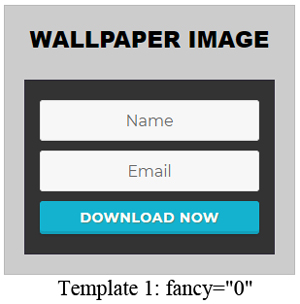
[sdm-squeeze-form id="210" fancy="0" button_text="Download Now"]
Fancy Template ‘1’
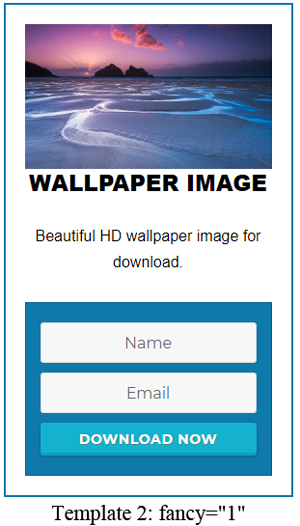
[sdm-squeeze-form id="210" fancy="1" button_text="Download Now"]
Fancy Template ‘2’
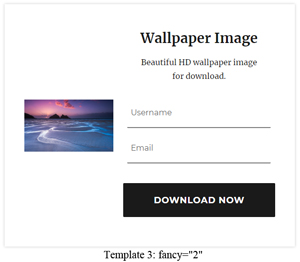
[sdm-squeeze-form id="210" fancy="2" button_text="Download Now"]
Fancy Template ‘3’
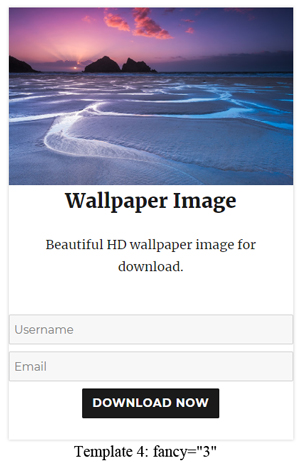
[sdm-squeeze-form id="210" fancy="3" button_text="Download Now"]
Fancy Template ‘4’
The following fancy 4 template creates a “Download” button that opens the squeeze form in a popup window (when clicked).
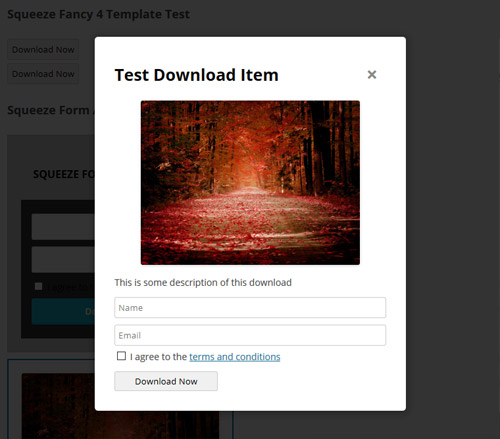
[sdm-squeeze-form id="210" fancy="4" button_text="Download Now"]
Fancy Template ‘5’
Adding the parameter fancy=”5″ to the squeeze form shortcode also relies on the parameter delay=”xmilliseconds” to function accordingly. This template allows admin to display a squeeze form popup after a specific time period of the visitor landing on a page. The screenshot and shortcode below relate to fancy=”5″ although we recommend reading the following documentation prior to using this squeeze form template.
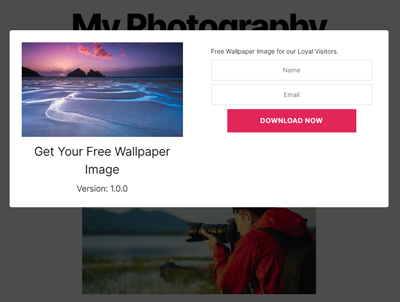
[sdm-squeeze-form id="1234" fancy="5" delay="5000"]
Fancy Template ‘6’
The screenshot below illustrates how this template appears in a horizontal layout.

On smaller mobile devices, it automatically adjusts to a vertical layout to better fit the screen.
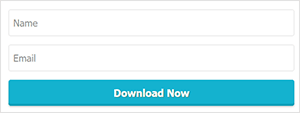
You can use the following shortcode to apply this fancy 6 squeeze form template:
[sdm-squeeze-form id="123" fancy="6" button_text="Download Now"]
Displaying All Squeeze Forms from a Specific Category
To learn how displaying downloads by category works, refer to this documentation.
To display all Squeeze forms from a specific category in a grid layout, use the following shortcode. You can place it on any page to showcase the forms.
[sdm_show_sf_from_category category_slug="cat1" fancy="2"]