When you install and activate the Simple Download Monitor and Manager plugin, you may notice one of the sub menus is titled ‘Stats‘. The Stats menu allows admin to keep track of how many users are downloading items by date or by country. This menu gives admin insight into how their downloads are doing on a global basis.
Where is the Stats Menu Located?
When you have the SDM Plugin active on your WordPress website, to locate the ‘Stats‘ menu you can simply click on ‘Downloads‘ and then on ‘Stats‘. You will notice an option to filter the statistics shown by date range. This allows admin to narrow down their search and record stats for certain periods if needed. If you wish to view all statistics, simply choose the ‘All Time‘ option. This will display your absolute total number of downloads. Ensure you click the ‘View Stats‘ button after choosing the time period to refresh the statistics displayed.
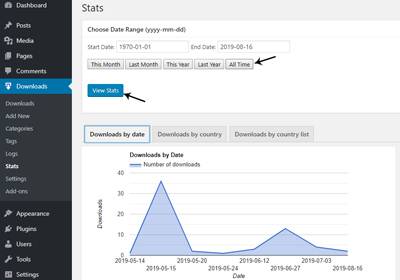
What is the Stats Menu Used for?
While some admins may have no use for the ‘Stats‘ menu, others like to keep in touch with how many times a day/week/month or year their digital content is being downloaded. Being able to have a rough idea of your global users also allows you to then produce content that will further appeal to people from certain countries or regions.
Download Statistics by Date
If you wish to see a visual representation of your downloads by date, you can view a line graph from the ‘Downloads by Date‘ tab within the ‘Stats‘ menu. Hovering over any of the points on the graph will give you the exact number of downloads from that day. The visual line graph also allows you to gather an idea of if there were any days your downloads were significantly popular. This may line up with any advertising you had put in place.
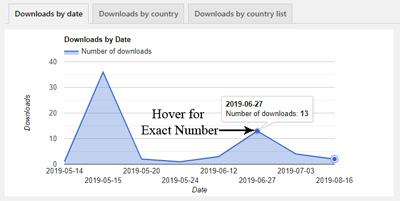
Download Statistics by Country
If you wish to get an idea of where your user base is downloading from, you can use either the ‘Downloads by Country‘ or ‘Downloads by Country List‘ tabs within the ‘Stats‘ menu. The ‘Downloads by Country’ tab visually represents the total downloads (from the date range you select) for each country. Hovering over a country will give you a specific number of downloads. The countries with the highest number of downloads are represented in darker shades. Countries where no users have download from are represented as white.
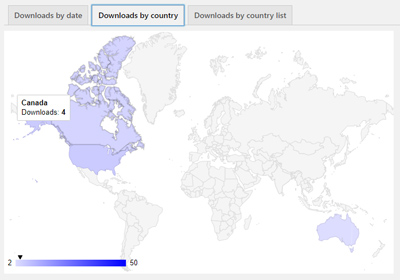
On the other hand the ‘Downloads by Country List‘ represents the same information found in the ‘Downloads by Country‘ tab although is in a table format. This way you can clearly see the number of downloads from each country without the need to hover. You may like to copy the table and paste it into a document.
