If you have ran into an issue while using the Simple Download Monitor Plugin on your WordPress website, the debug logging feature can come in handy for troubleshooting the issue.
What is a Debug Log and What Does it Do?
The Simple Download Monitor plugin has a debug logging feature. This feature logs the steps the plugin takes to process certain requests (example: a download request). Any steps that were not able to be completed are marked as a ‘Failure’. This gives the admin an insight into which step of the process needs attention in order to work correctly.
How Can I Enable the Debug Logging Feature?
By default, the debug log is not enabled. If you are testing the Download Monitor process, it is a good idea to enable the debug log first. This way, if you find that there is a problem with one step in the process or the email is not being sent to the user, you can diagnose the issue quickly and easily.
To enable the debug log for the Simple Download Monitor Plugin complete the following:
- Click on the Simple Download Monitor plugin’s Settings menu.
- Towards the bottom of the General Settings tab, you will see a section titled Debug.
- Check the Enable Debug Checkbox to enable the debug logging.
- Click the Save Changes button.
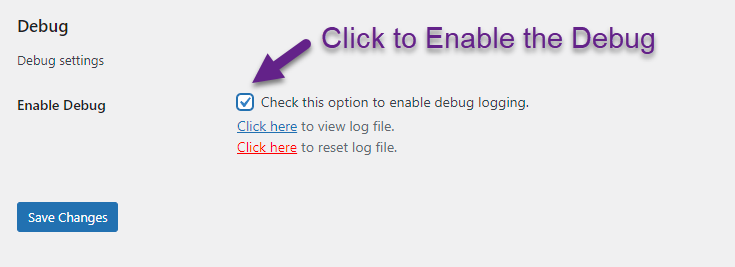
How to View the Debug Log
Once you have enabled the debug logging feature and completed a download on your website using the Simple Download Monitor Plugin, you can click on the log file to see the details.
- Ensure the debug log is enabled (see instructions above to enable-debug)
- Complete a test download on your website.
- If you see any errors or an email you expect to be sent is not being received, you may wish to view the debug log.
- Click on the Simple Download Monitor plugins’ Settings menu and then scroll to the Debug section.
- Click to View the Log File.
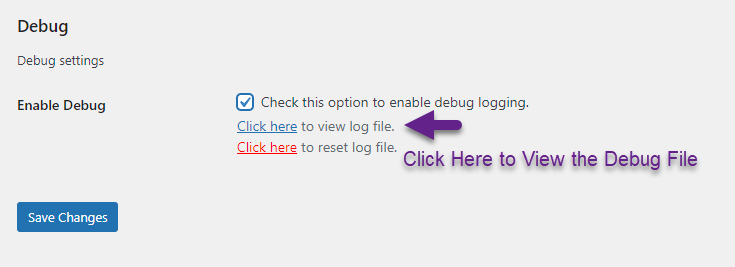
- The Log File will be displayed which you can examine for potential failures. Each step that has been completed correctly will have the word: [SUCCESS].
- Any step that is failing will be outlined with the word [FAILURE]. Try to correct failures by reading why the action is failing. If you are unable to correct the issue yourself, contact the Simple Download Monitor Support Team.
- Once you have examined the debug log and resolved the issue, ensure you clear and disable the log.