This page lists miscellaneous shortcodes and shortcode parameter references for the Simple Download Monitor plugin.
Table of Contents
- Setup Requirements
- Customize the Download Button Text
- Open Download in a New Window
- Using Fancy 1 Display Template for the Download Item
- Show File Size Info
- Show File Version Number Info
- Using Fancy 2 Display Template for the Download Item
- Showing a More Details Link
- Showing the Download Counter of a File Using a Shortcode
- Showing the Download Counter of all the downloads
- Download URL That Can be Used in an Email or in a Link
- Download URL without Tracking Count
- Documentation Reference
Setup Requirements
Before proceeding, ensure you have the Simple Download Monitor plugin installed and activated on your WordPress site. You should also have at least one download item configured through the plugin’s interface.
Customize the Download Button Text
You can use the “button_text” parameter in the shortcode to use a customized text for the download now button. Below is an example of how to use it in the shortcode:
[sdm_download id="X" button_text="Click here to download"]
Open Download in a New Window
Use the “new_window” parameter to open the download in a new browser window or tab. Below is an example of how to use it:
[sdm_download id="X" new_window="1"]
Using Fancy 1 Display Template for the Download Item
Here is an example shortcode to show the download with a nice template:
[sdm_download id="X" fancy="1"]
X is the ID of the downloadable file in question.
Show File Size Info
Use the “show_size” parameter to show the file size info (if you have specified it in the downloadable item). Below is an example of how to use it:
[sdm_download id="X" fancy="1" show_size="1"]
Show File Version Number Info
Use the “show_version” parameter to show the version number info (if you have specified it in the downloadable item). Below is an example of how to use it:
[sdm_download id="X" fancy="1" show_version="1"]
Using Fancy 2 Display Template for the Download Item
Here is an example shortcode to show the download with fancy 2 template.
[sdm_download id="X" fancy="2"]
X is the ID of the downloadable file in question.
This template uses a compact display. It looks like the following:
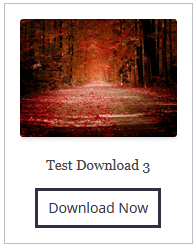
Showing a More Details Link
You can incorporate a ‘more details’ link into the Fancy 1 or Fancy 2 template display using the ‘more_details_url’ shortcode parameter. Here is an example of how to use it:
[sdm_download id="456" fancy="2" more_details_url="https://example.com/page-with-more-details" more_details_anchor="More Details"]
Below is an example of how it should look like:
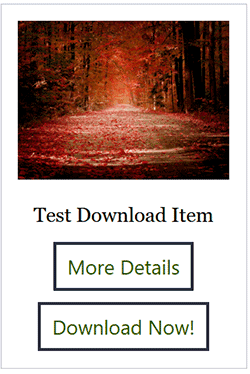
Showing the Download Counter of a File Using a Shortcode
You can use the following shortcode to show the download counter anywhere on your site:
[sdm_download_counter id="X"]
X is the ID of the downloadable file in question.
Showing the Download Counter of all the downloads
You can use the following shortcode to show the total download count of all the downloads configured in the plugin:
[sdm_download_counter id="ALL"]
Download URL That Can be Used in an Email or in a Link
If you want to share a direct download URL of an item via email then use the following format to create the URL:
http://www.your-site.com/?sdm_process_download=1&download_id=XX
XX is the ID of the download item (you can get it from the “Downloads” menu of the plugin). Also, replace “your-site.com” with your actual site URL.
Download URL without Tracking Count
If you wish to use a direct download URL without incrementing the download count each time they click on it, use the format below to craft the URL.
https://www.your-site.com/?sdm_process_download=1&download_id=XX&sdm_ignore_logging=1
XX is the ID of the download item (you can get it from the “Downloads” menu of the plugin). Also, replace “your-site.com” with your actual site URL.
Documentation Reference
Explore the various sections of our documentation index page to gain comprehensive insights on utilizing the Download Monitor plugin.